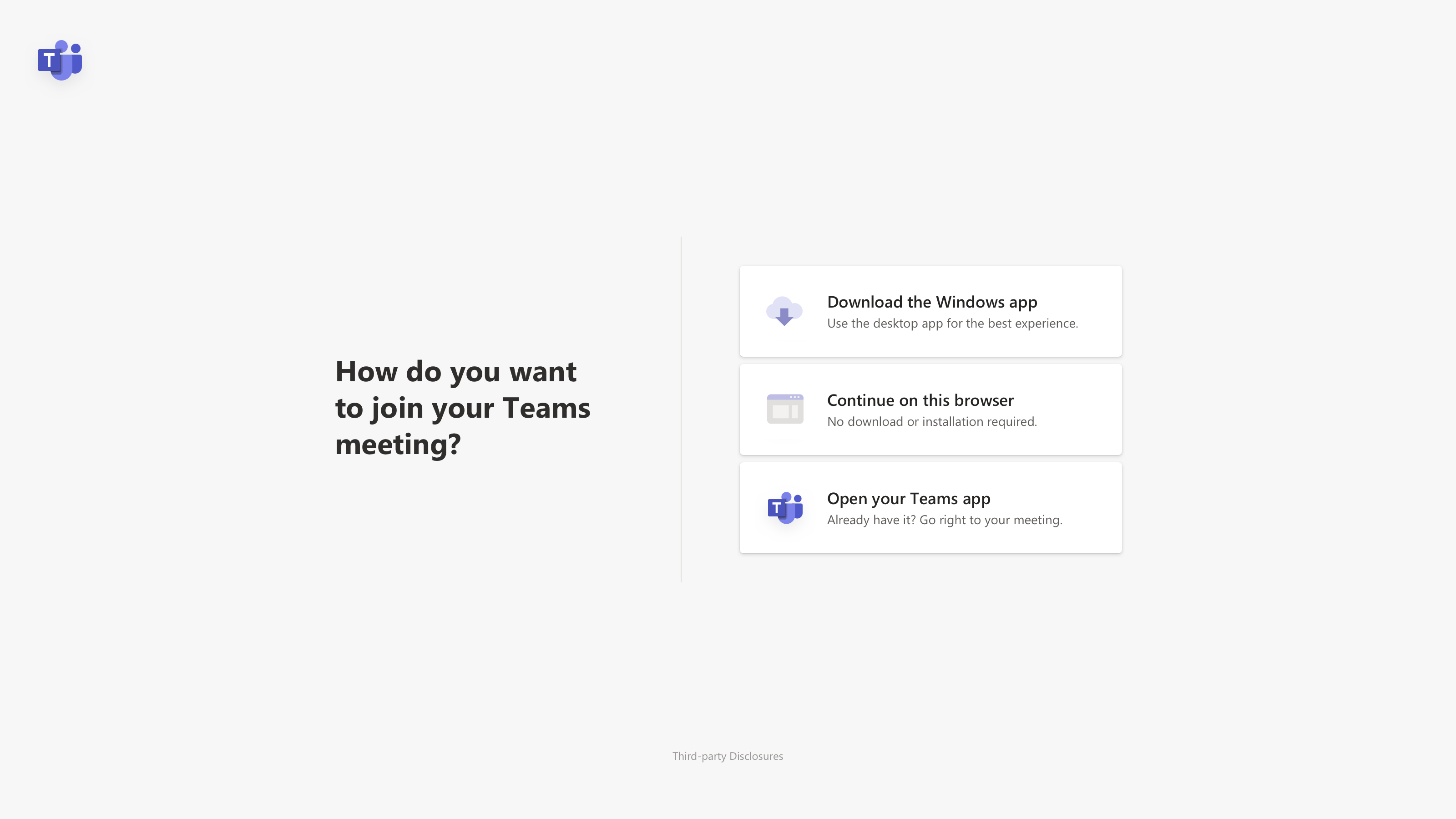Frequently Asked Question
Joining Teams Meetings or Live Events as a guest user
Last Updated 5 years ago
If you are sent an invite link from anyone at TC to join a Teams Meeting or Live Event; as a guest user you will be sent to a welcome screen in your web browser that looks similar to either Example A or B listed below.
As a guest user, you can participate in these meetings or live events without needing an account.
There is two simple ways to join in the event or meeting as a guest:
- If you are in either Microsoft Edge (Chromium version) or Google Chrome you may click the "Watch on the web instead/Continue on this browser" button to join in directly from inside your web browser.
- If you do not have a support web browser follow the option to Download the app. Once the Teams app has downloaded and installed, go back and follow the invite link again and the meeting or live event will open inside the app without requiring a sign-in or account.
Joining into Live Events can be done from all modern web browsers. Webcam and Microphone support is not required when joining in to a Live Event.