Frequently Asked Question
How to Insert online videos into OneNote 2016 for Windows
Last Updated 8 years ago
OneNote 2016 has the ability to embed videos right into a page. Adding videos makes organizing your notebooks even better, and is great if you're creating interactive notebooks to share with others. You can embed videos from a variety of sources, with more options on the way.
To add a video in OneNote, do the following:
To add a video in OneNote, do the following:
- Copy the video link from your video source. E.g. Get the share link from YouTube.
- Go to the OneNote page where you'd like to add the video, click Insert > Online Video.
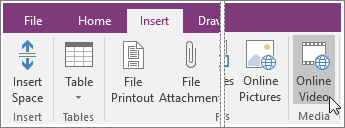
- Paste the link into the Video address field, and click OK.